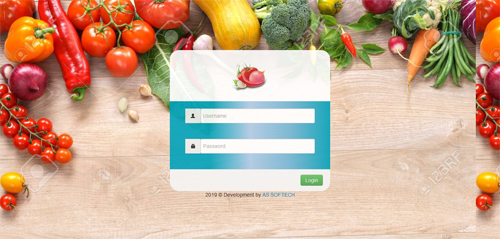
1. LOGIN: This is the login page of the software.
USERNAME : admin
PASSWORD : admin
2. HOME: This is the front page of the software. Here you can have all the modules.
3. CHANGE PASSWORD: Here admin and subadmin can change the password and reset new password for the software login.
4. SETTINGS:
A. TYPE: Here you have to mention 'Arot Khoroch' like Britti,Khajna,Kuli,Vara and Commision.
B.TYPE RATE: Here you have to mention 'Arot Khoroch' rate like you want to give vhara to Farmer in Amount Rs.7 OR taking commision from customer on 7% commison.

C.CUSTOMER FARMER RATE: Here you are assigning the type of rate to customer/Farmer.
D.EXPENSE HEAD: Title of the 'AROT EXPENSES' and type of their expense like credit/debit.
E.CAPITAl: capital given for the work startup.
F.CAPITAL DEDUCT: Using capital for your AROT,keep record for this.
G.VEGETABLES: Here admin can add vegetables that are available for buying and selling.
H.UNITS: Units like kg,dozen.bundle,Piece added from this secton for buying and selling vegetables.
I.BILL DETAILS: OWNER(Name,address,contact),title(JOYGURU VHANDAR), Business Name(FRUITS AND VEGETABLES AROT).
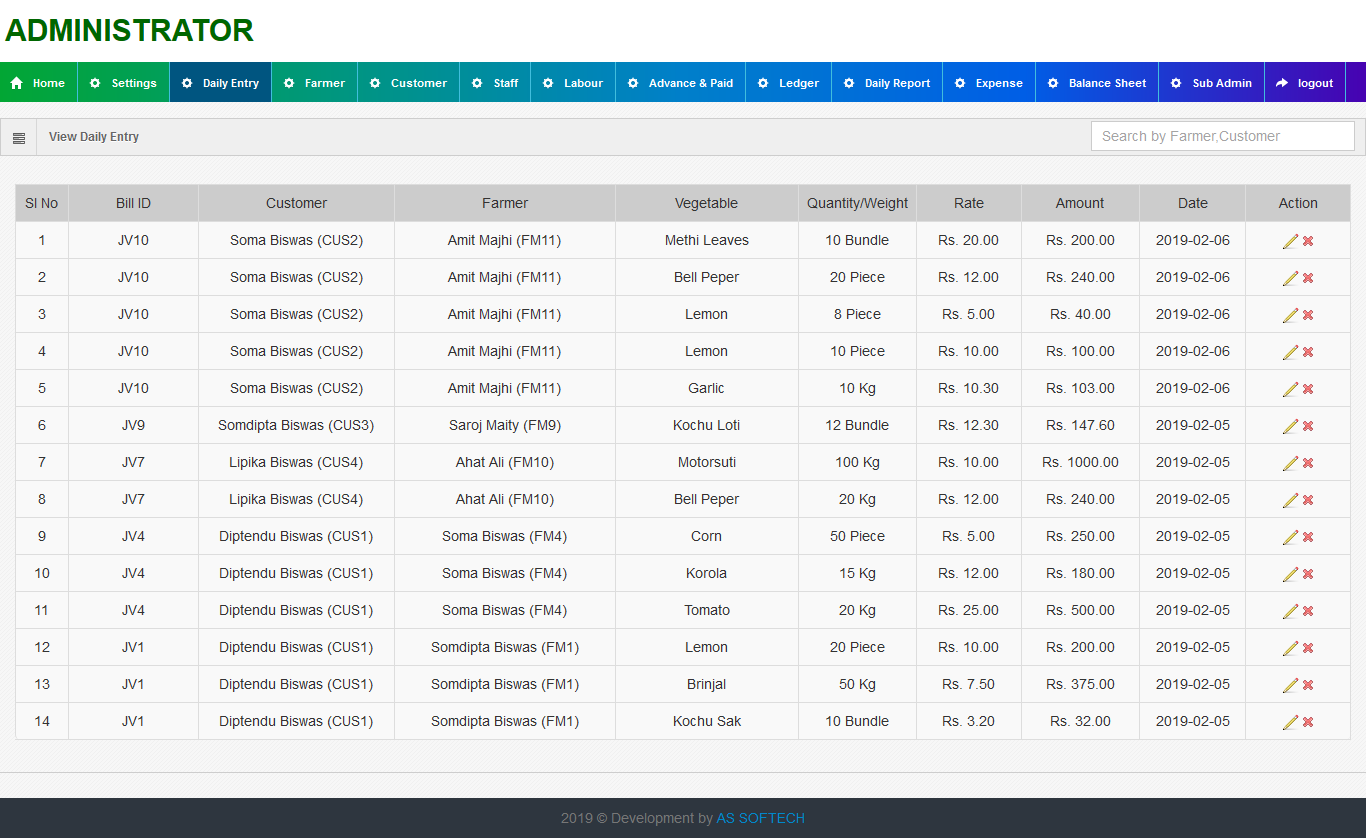
5.DAILY ENTRY:
A.Add Entry:
i) Select customer and farmer from the drop down and mode of payment cash/due. click on Continue Button.
ii) select vegetable,unit(kg selected),quantity/weight of the vegetable,rate of vegetable, amount auto calculated.
iii) auto sum entry for farmer and customer individually and generating bill for farmer and cusomer separately calculating 'AROT KHOROCH' daily bill.
iv) print or download the bill.
v)particular bill id generate for same customer and farmer for the same day.
B.View Entry: View/Edit/Delete daily entry details at this secton.
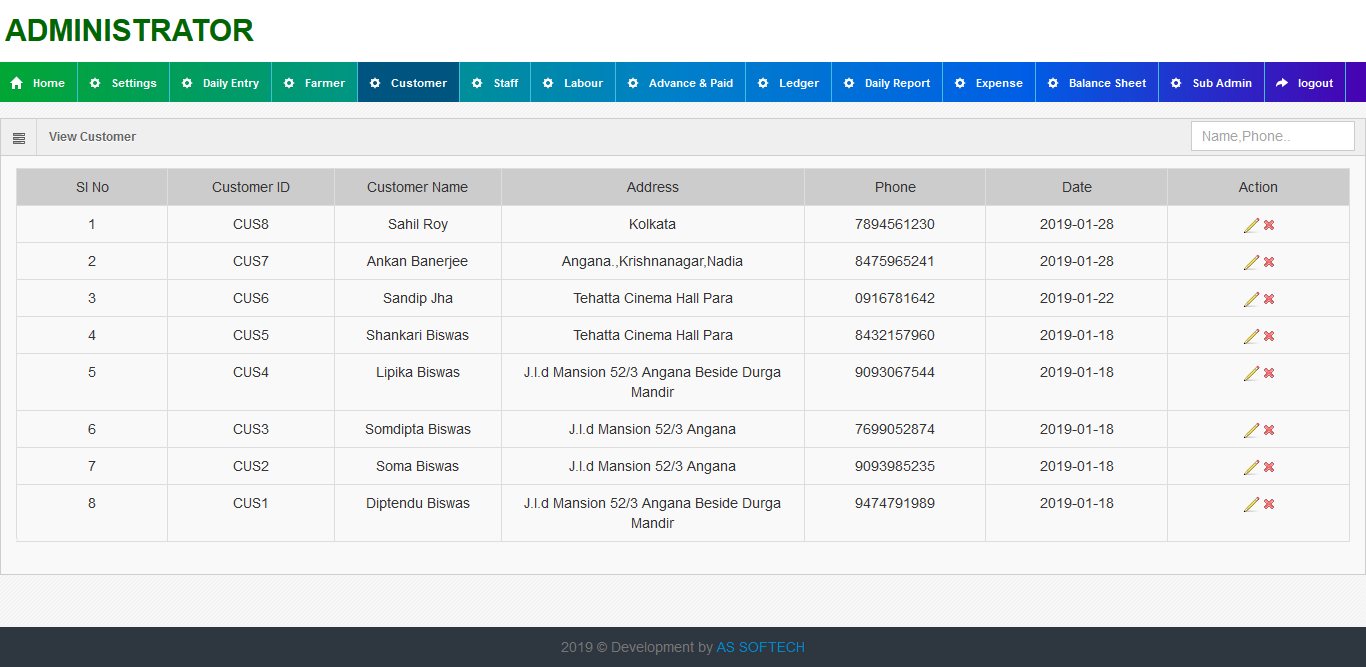
6.FARMER:
A.New Farmer: Add new farmer Name,Address,Contact Details generating a new farmer Id.
B.View Farmer: View farmer details and edit/detele farmer.
C.Farmer Payment: Click on Add Farmer Payment Button. on select a Farmer Name you can get the total due payment of the farmer put amount less that or equal to total value.
7.CUSTOMER:
A.New Customer: Add new Customer Name,Address,Contact Details generating a new CustomerId.
B.View Customer: View Customer details and edit/detele Customer.
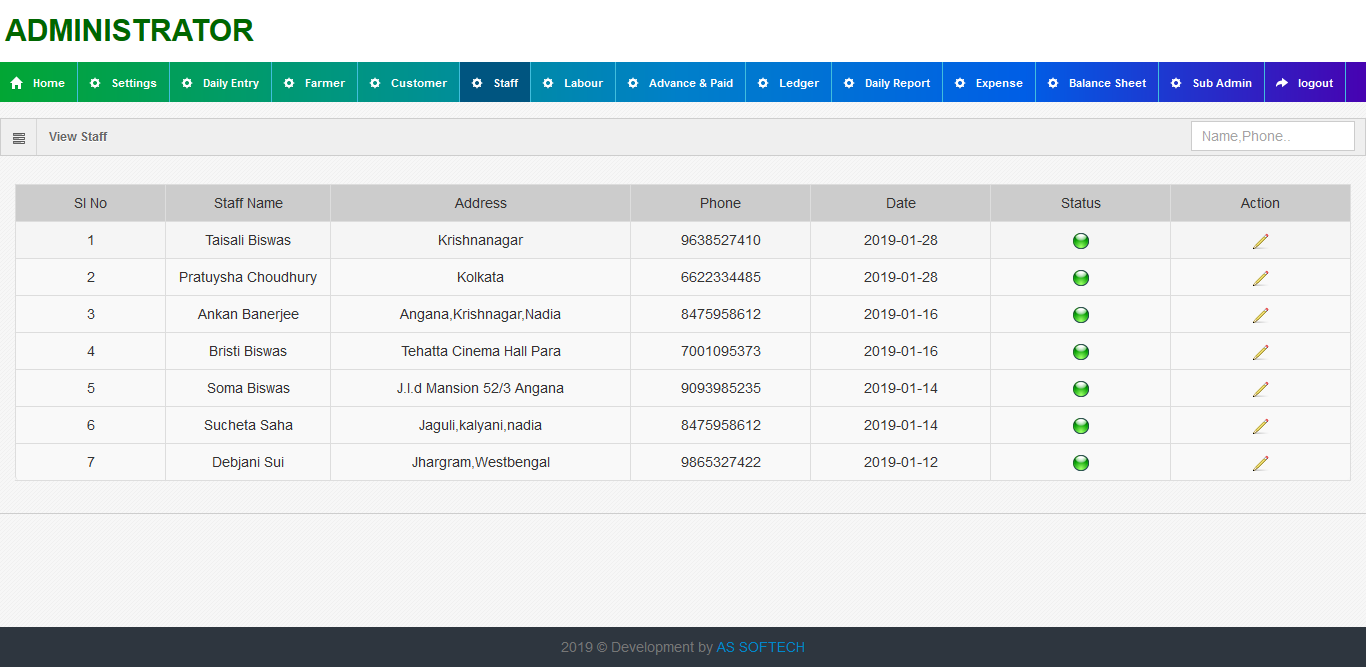
C.Customer Payment: Click on Add Customer Payment Button. on select a Customer Name you can get the total due payment of the Customer put amount less that or equal to total value.
8.STAFF:
A.New Staff: Add new Staff Name,Address,Contact Details generating a new Staff Id.
B.View Staff: View Staff details and edit/detele Staff.
C.Staff Payment: Click on Add Staff Payment Button. select a Staff Name ,put amount,select year and month. you can give payment to one staff for same month and year for one time
9.LABOUR:
A.New Labour: Add new Labour Name, Address, Contact Details generating a new Labour Id.
B.View Labour: admin can View Labour details and edit/detele Labour .
C.Labour Payment: Click on Add Labour Payment Button. select a Labour Name ,put amount,select year and month. you can give payment to one Labour for same month and year for one time.
10.ADVANCE & PAID:
A.FARMER ADVANCE: Farmer can take advance from AROT.
B.FARMER ADVANCE PAID: Farmer can pay advance taken from AROT
C.CUSTOMER ADVANCE: Customer can give advance to AROT
D.CUSTOMER ADVANCE PAID: Customer can took back advance from AROT
11.LEDGER:
A.FARMER:
i) Select farmer from dropdown.
ii)List of customer dealings for the particular farmer is shown here with date.
iii) see details history with particular customer. click on this button.
B.CUSTOMER:
i) Select customer from dropdown.
ii)List of farmer dealings for the particular customer is shown here with date.
iii) see details history with particular farmer. click on this button.
12.DAILY REPORT:
A.FARMER: By default today report shown. if you want to see previous day details-->
i) Select DATE from dropdown.
ii)List of Farmer dealings for the particular date is shown here .
iii) see details history with particular customer. click on this button. or print daily bill from here.
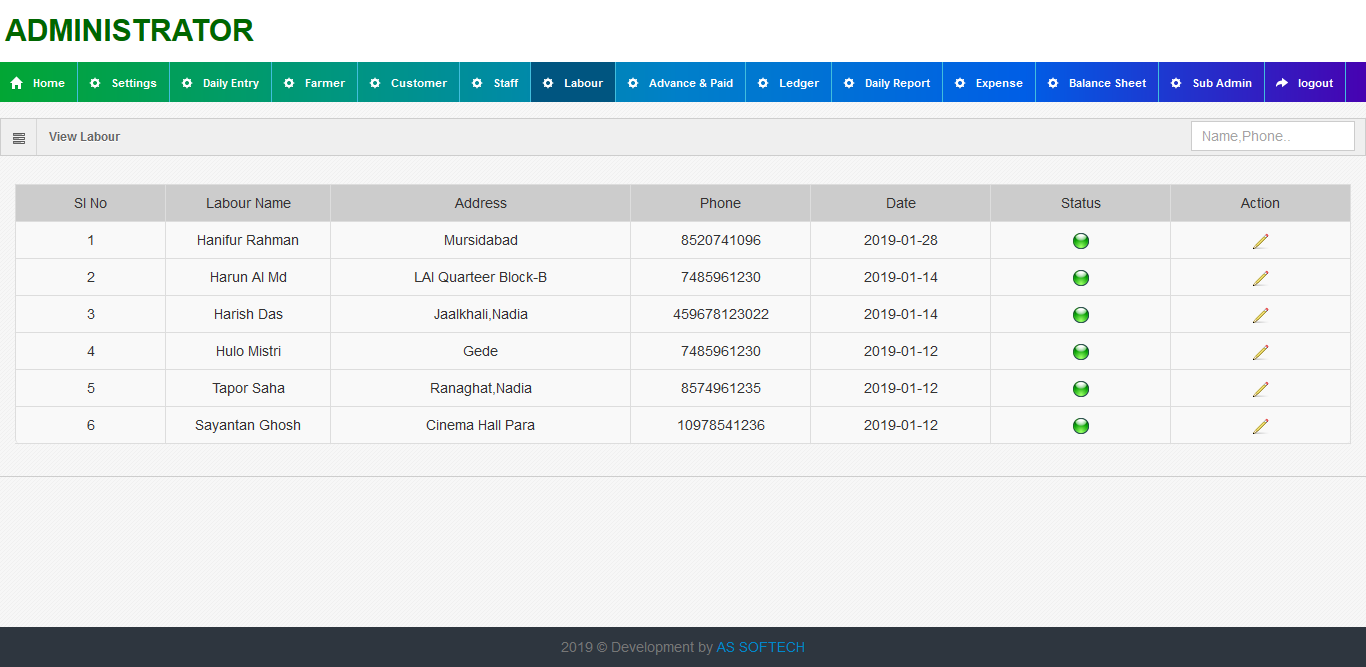


B.CUSTOMER: By default today report shown. if you want to see previous day details-->
i) Select DATE from dropdown.
ii)List of customer dealings for the particular date.
iii) see details history with particular farmer. click on this button.or print daily bill from here.
13.EXPENSE:
A)New Expense: Insert New expense for AROT.
i) Select expense from drop down.
ii) Enter title,amount and remarks.
B)View Expense: View Expenses details that admin added.
14.BALANCE SHEET: Balance Sheet shown in two ways--->
A)Month AND Year Wise: select month and year from drop down.
i) details of credit and debit balance show for the particular month of the year.
ii) click on this button to see the details of every row.
B) Day to Day Wise:select fromdate and todate from drop down.
i) details of credit and debit balance show for the particular fromdate to todate .
ii) click on this button to see the details of every row.
15.SUB ADMIN:
A)View Sub Admin: View already added subadmin. Edit/delete subadmin from here.
i) Click on add SubAdmin button to add new SubAdmin.
ii)put username,password,name of the Sub Admin
B)View Permisson:View/Edit/delete permission from here.
i) Click on add permission button to give permisson of selected module for selected Subadmin.
16.LOGOUT: Logout from the software.
Related Words: Software for vegetable shop, Software for vegetable market, Accounting software for vegetable commission agents, Billing software for vegetable shop. Vegetable market software, Vegetable shop software, Vegetable shop billing software, Retail vegetable shop billing software, Simple vegetable shop billing software.