
Admin can add, update, delete and maintain all school related data by school administration module. Admin can give particular rights or access permission to particular user for the different module in school administration software. With the help of eduWare school admin maintains all data, create a various pre structure formats, generate customized reports, add or delete school or trust information etc work will be done easily. If you have more than 1 educational institute you can also manage all the Institute data in single software and it is password protected so privacy level is very high.
CBSE, ICSE REPORT CARD GENERATE SOFTWARE, REPORT CARD PRINTING SOFTWARE
List of modules: Company Information, State, District, Design, Board, Class, Subject, Exam Category, Extra Curricular Activity, CSV Document, Sub Admin, Permission, Change Password, School Master, Grading Master, Class Master, Section Master, Subject Master, Exam Category Master, Exam Master Extra Curricular Activity Master, View Student, Student Marks, Student Activity Marks, Student Attendance, Student Reports, Bulk Student Image Upload, Reports, Logout.
Report card generate software is one of most popular software that are used to print Report Card of CBSE Board School, ICSE Board School & Others Board School. School can manage student information, student attendance, student exam marks & many more features.


1. Company Information: Company information is most important to use in printing page of School Front Page, School Back Page, Principal's Message Page & Grading Page. Following information we need to put there like Company Name, Company Website Name, Email, and Mobile No.
2. State: List of state we need to put based on location of school or college or organization.
3. District: List of district we need to put corresponding State Name.
4. Design: Design settings are multiple. Multiple colors can be put into software to generate Report Card in variant color. We can generate also Cartoon Report Card Format.
5. Board: List of Board of School need to put into software like CBSE, ICSE, WB, BIHAR & others.
6. Class: List of class's we need to put like LKG, UKG, Class I, Class II, Class III, Class IV, Class V & Others. Also we need to choose Report Card format like Cartoon Format, Normal Format.
7. Subject: List of Subjects of CBSE, ICSE, WB Board we need to put over here. Ex. Music, E.V.S, G.K, Sanskrit/Urdu, English, Hindi, Mathematics, Science, Social Science, Computer Science, Physical Education & Others.
8. Exam Category: List of exam category we need to written here like Term1, Term2, Term3, Half Yearly & Others.
9. Extra Curricular Activity: List of exam category we need to written here like Discipline: Grading, Health & Physical Education, Art Education & others.
10. CSV Document: List of table like Class, Subject, Section, Exam Category & Extra Curricular Activity which contains data and corresponding ID which will be used during csv upload.
11. Sub Admin: The access of sub admin is determined by permission admin grant them.
12. Permission: List of Module which Admin want to give access to the sub admin.
13. Change Password: Here admin can change password.
14. School Master: List of Schools and Add school with name, board, address, email, logo, rules & others info.
15. Grade Master: Add and View grade range for each school. Ex. Choose School then put min like 0 and max like 32 range and grade like E.
16. Class Master: Assign Class for schools. Ex. Choose School and class like X, VII, I & Others.
17. Section Master: Add Section with corresponding schools and class. Ex. Choose School and class then we need to put sections like A, B, C etc and mention class teacher’s name and upload signature.
18. Subject Master: Assign Subject with corresponding school and class. Ex. Choose School and subject like Mathematics, English etc.
19. Exam Category Master: Here we need to assign Exam category for individual school. Ex. Choose School and exam category from the drop down list and also put full marks pass marks for the particular exam category.
20. Exam Master: Here we need to add exam name for Exam Category. Ex. Choose school and exam category like Term 1 then put exam name like Pre Test and full marks like 10 and required attendance days like 86 for the particular exam .
21. Extra Curricular Activity Master: Here we need to add assign Extra Curricular Activity with school and class. Ex. Choose school and class and activity like Grading, Art Education etc.
22. View Student: Here we can add student by filling information like name, father’s name, class, school section, picture and others info or we can add student with csv file and csv file format already given in the Add CSV section. Also we can view the list of student who is enrolling in this software.
23. Student Marks: Here we can add student’s marks by filling information like school, class, section, exam category, exam name and marks or we can add marks with the csv file and csv file formats are already given under Add CSV section. Also we can view list of student’s marks.
24. Student Activity Marks: Here we can add student’s activity marks by filling information like school, class, section ,student , activity and marks or we can add marks with csv file and csv file format already given in Add CSV section . Also we can view list of student’s activity marks.
25. Student Attendance: Here we can add student’s attendance by filling information like school, class, section, exam category and others or we can add attendance with csv file and csv file format already given under Add CSV section. Also we can view list of Student’s Attendance.
26. Student Report: Here we can view the list of student’s reports. We can print all reports like fronts page, Last page and exam category wise reports. And we can view and print individuals reports by clicking report icon which is in `Reports` column.
27. Add Student Images: This section is for uploading student’s images for those students which are added by csv file. How to use- Select the images and make it .zip file then upload here and make sure image name are same as u put it in uploaded csv file.
28. Reports: Here we can search and prints more than one student’s report. Ex. Choose school, class and exam category and get Reports. Then checked the students which reports we want to prints and click “Click here to print the reports”.
29. LogOut : By clicking Logout we can exit from the system.
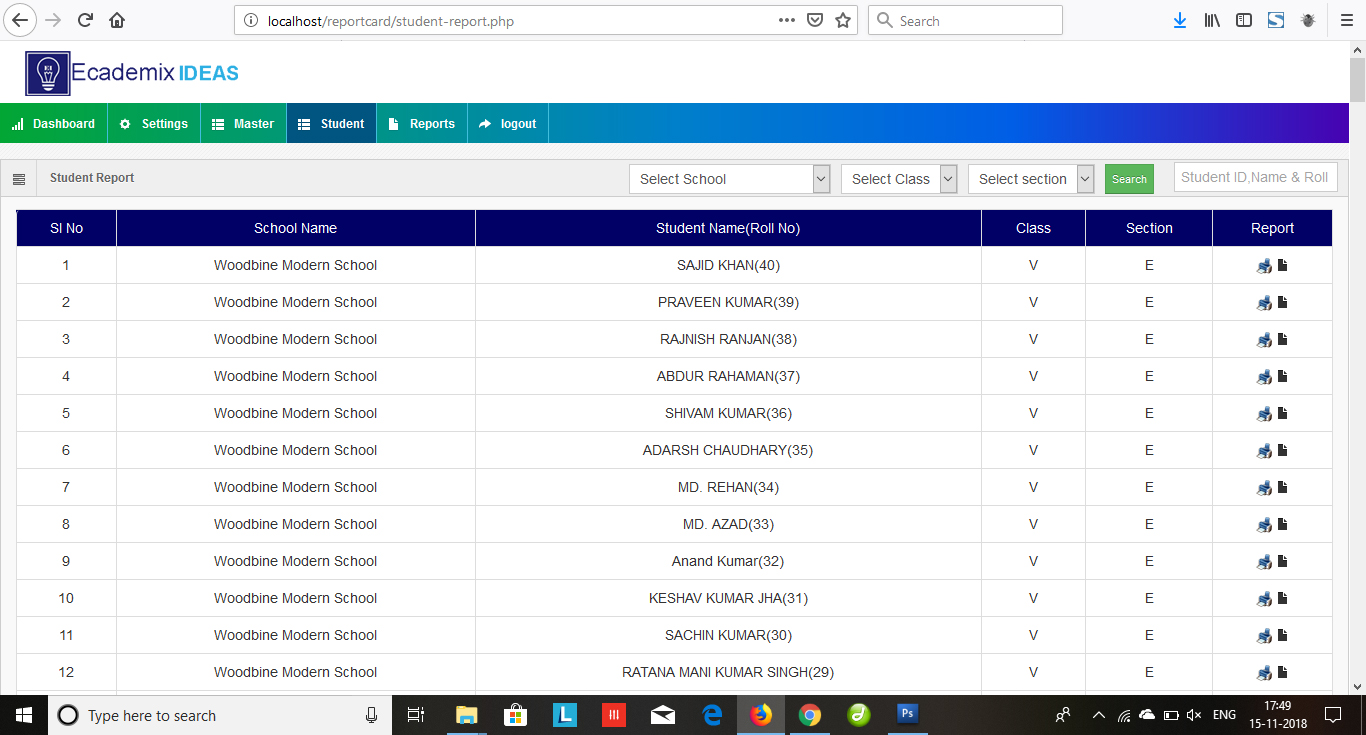

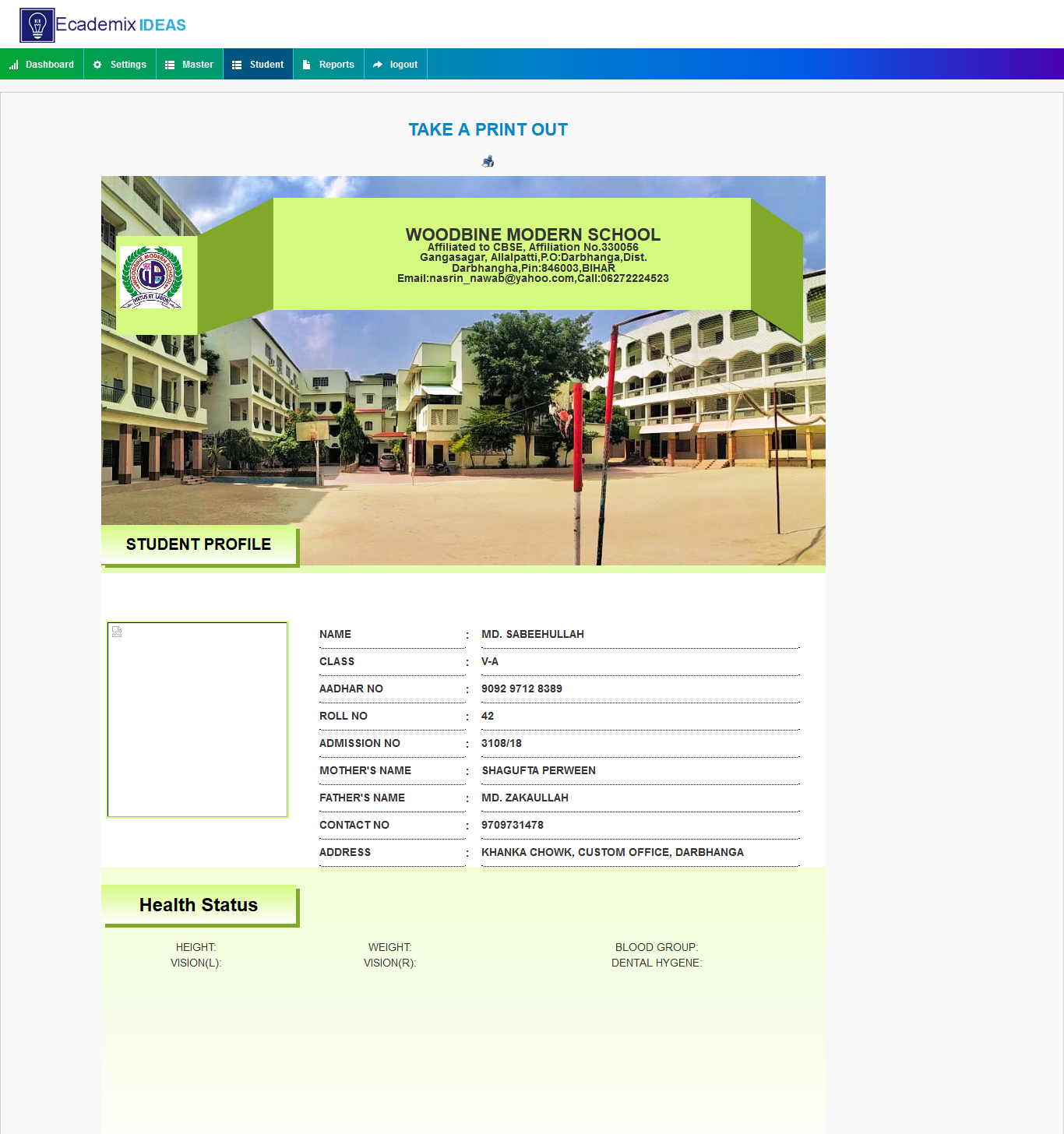

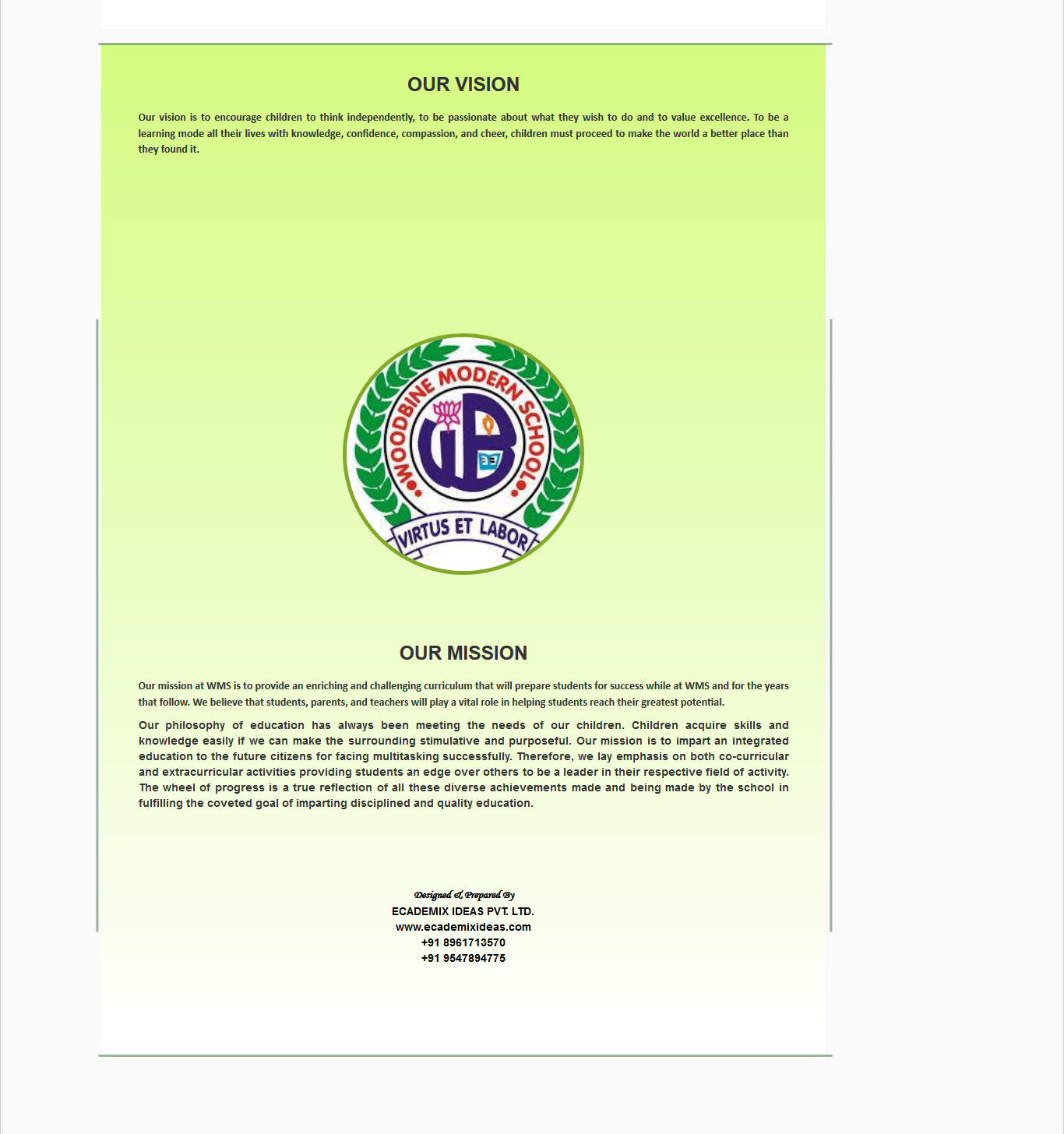
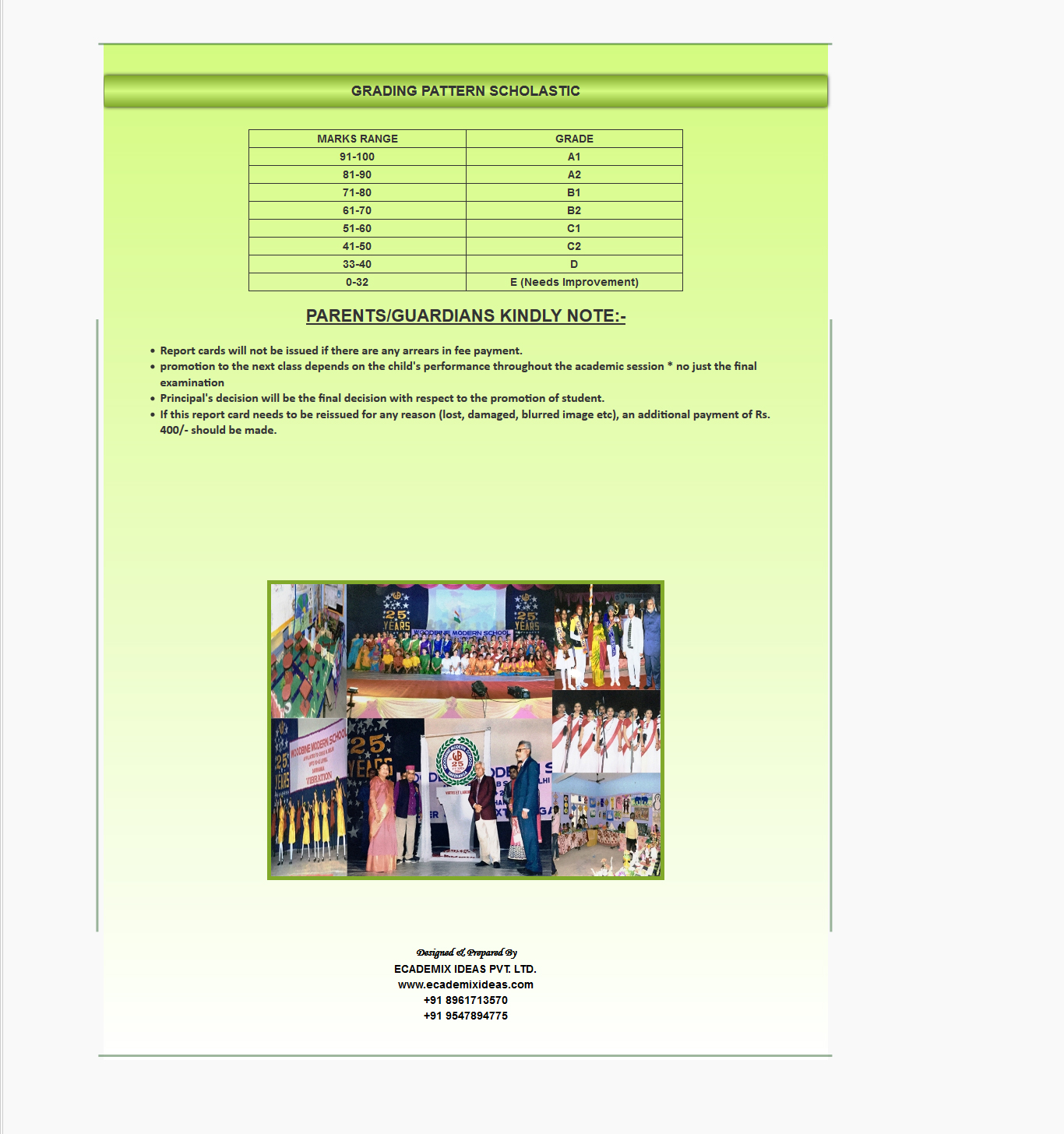


Related words: Report card generator software, student report card generator software, cbse report card generator software, school report card generator software, free report card generator software, cce report card generation software free download.